Hit the Open Road with Confidence: How to Plan a Road Trip with Google Maps
By Wokox Team - Published On: April 20, 2023 | Last Updated: April 3, 2025
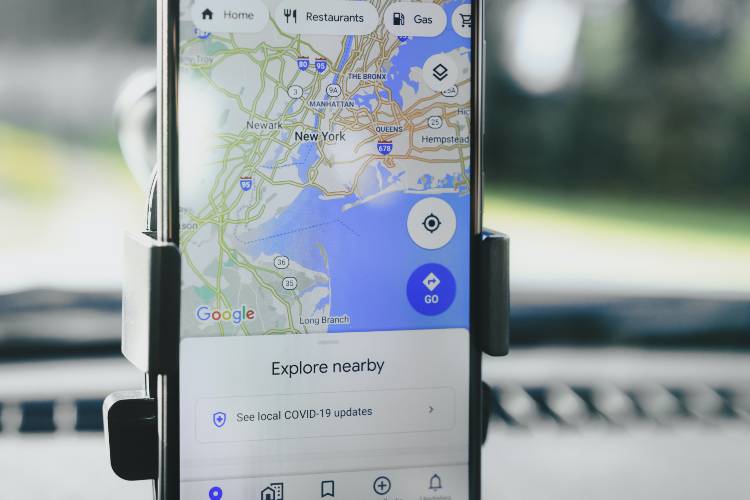
The Ultimate Guide to Planning a Road Trip with Google Maps
Are you planning a road trip but feeling overwhelmed by all the logistics? Look no further than Google Maps to help you plan and navigate your journey with ease. As a frequent road-tripper myself, I can attest to the convenience and reliability of using Google Maps for planning and executing your travels.
Why Google Maps is the Ultimate Tool for Planning a Road Trip
Whether you're a seasoned road tripper or a first-time traveler, there's no denying the value of a reliable navigation tool when hitting the open road. And when it comes to mapping out your route and staying on track, Google Maps is the ultimate tool for the job. Not only does the app provide accurate and up-to-date directions, but it also offers a plethora of features to make your road trip planning process smoother and more enjoyable.
With Google Maps, you can easily input your starting point and destination, and the app will generate the quickest and most efficient route for your trip. Plus, you can customize your route to include stops at all of your favorite sights and attractions along the way. Whether you're looking to make a quick pit stop at a roadside diner or explore a scenic overlook, Google Maps has got you covered. And with real-time traffic updates and alerts, you can rest easy knowing that you'll be able to navigate around any unexpected roadblocks or detours. So why stress about getting lost or missing out on the best parts of your road trip? Let Google Maps take the wheel and enjoy the ride.
Setting Your Starting Point and Destination on Google Maps
First things first, you'll want to input your starting point and destination into Google Maps. From there, you can adjust your route to include any pit stops or detours you may want to take along the way. Google Maps will provide you with an estimated travel time, distance, and even suggest alternate routes if there is heavy traffic or road closures. It's important to note that while Google Maps is a fantastic resource, it's always a good idea to have a backup plan in case of unexpected roadblocks or detours.
Here are the steps to get directions using Google Maps:
- Open the Google Maps app on your device.
- Tap on the blue circle with a white arrow pointing up in the bottom right corner of the screen.
- Enter your starting location and destination in the fields provided.
- Select your preferred mode of transportation (car, public transit, walking, or biking).
- Tap on the blue “Directions” button to see the route and step-by-step directions.
Benefits of Using Google Maps for Your Road Trip Planning
One of the best features of Google Maps for road trips is the ability to search for attractions, restaurants, and accommodations along your route. Simply input your desired destination into the search bar and select "Along the route" to see what's available. You can even filter your results by category, such as "hotels" or "parks", to narrow down your options. This is especially helpful for those who like to have some flexibility in their plans and may want to adjust their itinerary on the go.
Another helpful feature of Google Maps is the ability to save your map offline. This can come in handy when traveling through areas with spotty or no internet connection. Simply download the map of your planned route while connected to the internet, and you'll be able to access it offline later on. This can save you from any potential headaches or getting lost in unfamiliar territory.
Stay Alert with Google Maps on Your Road Trip
Of course, safety should always be a top priority when planning a road trip. Google Maps can assist in this area as well. When planning your route, be sure to select the option for "Avoid highways" if you prefer to take back roads or smaller roads with less traffic. Additionally, Google Maps will alert you to any potential speed traps or traffic cameras along your route, helping you stay within the legal speed limits and avoid any unwanted tickets.
Navigating with Google Maps During Your Road Trip
Lastly, don't forget to use Google Maps to navigate during your road trip. The app provides turn-by-turn directions, real-time traffic updates, and even alerts you to any accidents or road closures ahead. If you have a passenger in the car, you can also use the voice command feature to ask for directions or adjust your route without taking your eyes off the road.
Common Mistakes to Avoid When Planning a Road Trip with Google Maps
- Failing to update Google Maps: Make sure that you have the latest version of Google Maps installed on your device before embarking on your road trip. This will ensure that you have access to the latest features and that your app is running smoothly.
- Not saving offline maps: One of the biggest mistakes you can make when using Google Maps is not saving offline maps. This can be a lifesaver in areas with spotty or no internet connectivity.
- Relying solely on Google Maps: While Google Maps is a great tool, it's always good to have a backup plan in case something goes wrong. Make sure to bring a paper map or atlas just in case.
- Forgetting to factor in breaks: Driving for long periods can be exhausting, so make sure to factor in breaks along the way. Google Maps can help you find rest stops, gas stations, and restaurants along your route.
- Not considering alternative routes: Sometimes taking a longer or more scenic route can be worth it. Make sure to explore alternative routes on Google Maps to find the best one for your road trip.
- Ignoring traffic updates: Google Maps provides real-time traffic updates, so be sure to pay attention to any alerts or alternative routes that are suggested.
- Not setting up voice commands: Using voice commands in Google Maps can be a game changer when on a road trip. It allows you to keep your eyes on the road and hands on the wheel while still getting directions.
Common Mistakes to Avoid When Planning a Road Trip
- Not checking the weather beforehand: Before setting out on your road trip, make sure to check the weather forecast along your route. This will help you avoid any unexpected weather-related obstacles, such as heavy rain or snow.
- Overplanning: While it's important to have a rough itinerary, don't overplan your road trip to the point where you have no flexibility. Leave room for unexpected detours and spontaneous adventures.
- Failing to plan for emergencies: Make sure to have a plan in case of emergencies, such as car trouble or getting lost. Have a backup charger for your phone, an emergency kit, and a plan for who to call if you need help.
- Not factoring in time for sightseeing: While the destination is important, the journey can be just as memorable. Make sure to leave time for sightseeing and exploring along the way.
- Forgetting to check for tolls: Some routes may have tolls, so make sure to factor these into your budget and planning.
- Not packing properly: Make sure to pack everything you need for your road trip, including snacks, water, and any necessary gear. This will help you avoid unexpected stops and keep your trip running smoothly.
- Overlooking the importance of a good playlist: A great playlist can make or break a road trip. Spend some time curating the perfect playlist to keep you energized and motivated on the road.
- Not enjoying the journey: Finally, don't forget to enjoy the journey! A road trip is a great opportunity to disconnect from the hustle and bustle of everyday life and enjoy some quality time with friends or family.
Conclusion
In conclusion, planning a road trip can be daunting, but with the help of Google Maps, it doesn't have to be. From pre-trip planning to on-the-road navigation, Google Maps has got you covered. So, grab your keys, hit the open road, and enjoy the journey with Google Maps as your trusty co-pilot.